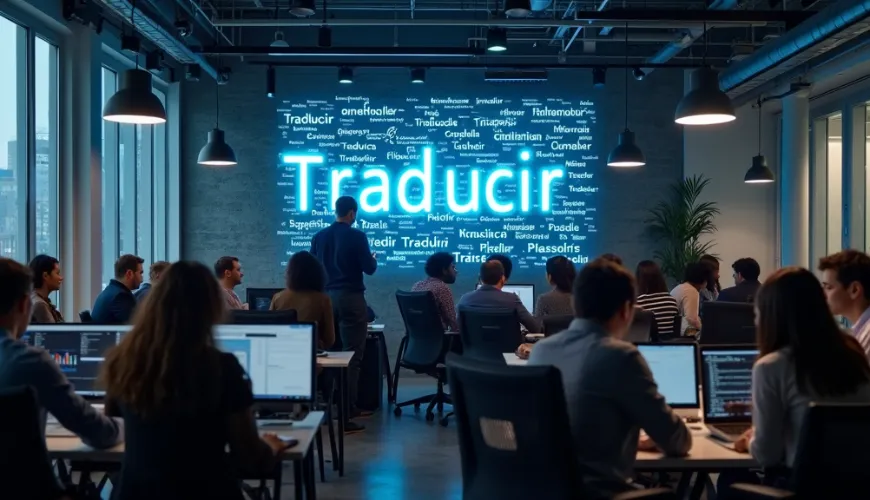What is Inpainting? Uncovering the Magic Behind AI‑Powered Image Editing
TL;DR
• AI inpainting instantly removes objects, repairs photos, and extends backgrounds.
• Modern tools predict missing pixels so realistically that edits feel untouched.
• Follow our quick tutorial below to try it yourself—no design degree needed.
Create Your Free Account
Imagine taking the perfect photo—only to spot an unwanted object in the background. Whether it's a trash can, a stranger walking past, or even an accidental photobomber, your image is nearly ruined. That's where inpainting comes in, and it's changing the way we edit images forever.
If you've ever used the Magic Eraser on your phone, you've already tasted its power.
Thanks to rapid advancements in AI inpainting and content-aware fill technology, you can now remove unwanted elements from photos with just a click. But there's more to inpainting than erasing people or objects. It's a powerful tool that can restore damaged images, recreate missing parts, and even help generate fresh, imaginative visuals.
If you're curious about what inpainting really is, how it works, and how you can use it (without being a Photoshop pro), this article is your go-to guide.
What is Inpainting?
Inpainting is a technique used to reconstruct missing or corrupted parts of an image. Traditionally, it was used by artists and restorers to fix damaged artworks. In the digital world, inpainting is powered by AI and machine learning to "fill in” missing content of an image in a visually consistent way.
This technology analyzes the surrounding areas of a selected region and predicts how the space should look. Whether it's extending a background, removing an object, or even generating new art, inpainting lets you manipulate images without noticeable traces of editing.
How Does AI Inpainting Work?
The process of AI inpainting involves neural networks—specifically, generative models that learn patterns in visual data. These models are trained on massive datasets containing millions of images. Over time, they learn how textures, colors, lighting, and shapes typically interact.
When you highlight a part of an image to remove or replace, the AI model uses this training to fill in the gap convincingly. It's like a visual version of autocomplete—only instead of predicting your next word, it's predicting what should be in the blank space.
For example, Claila lets you pair its AI chat models with a Stable Diffusion‑based image module, so you can move from generating prompts to performing inpainting in the same workspace. This makes it easy to experiment with visual edits even if you're not a designer.
Common Uses of Image Inpainting
Inpainting has gone far beyond its roots in art restoration. Thanks to tools powered by AI, it's now widely used across industries and for personal use.
For example, creators using the AI Animal Generator often rely on inpainting to refine fur edges or fix background artifacts before sharing final artwork.
Here are some real-world examples:
1. Removing Unwanted Objects
You took a great vacation photo—except for that person walking by. With inpainting, you can highlight and remove them. The AI fills in the area with background elements like sky, sand, or grass, so it looks natural.
2. Repairing Old or Damaged Photos
Got old family portraits with scratches or missing corners? Inpainting can reconstruct those areas based on what's around them, bringing your memories back to life.
3. Expanding or Cropping Images
If your image has an awkward crop, inpainting can extend the borders by generating matching content. This helps when you need a wider frame for social media or printing.
4. Editing Marketing Materials
Marketers use inpainting to update product shots, remove branding elements, or change backgrounds—without reshooting the whole thing.
5. Creative Art and Design
Artists are using inpainting to co-create with AI. It's useful for generating imaginative scenes, conceptual artwork, or even filling in the blanks of a creative idea.
Content-Aware Fill vs. AI Inpainting: What's the Difference?
You've probably come across content-aware fill in image editing software like Adobe Photoshop. While it's a form of inpainting, there's a key difference.
Content-aware fill uses traditional algorithms to analyze nearby pixels and guess what should be in the removed area. It's fast, but can be limited by how complex the background is.
AI inpainting, on the other hand, leverages deep learning to understand the image context more deeply. It's better at handling tricky edits like foliage, facial features, or textured elements like water or clouds. The result? A more natural, seamless edit.
Best Tools for AI Inpainting in 2025
The rise of AI inpainting tools has made it easier than ever to enhance images—no design degree needed.
Here are some of the top-rated platforms to try:
- Claila – An all-in-one AI productivity suite that includes advanced image generation and inpainting features, powered by leading language and image models.
- Adobe Photoshop (Generative Fill) – Adobe's latest AI tools offer powerful inpainting and generative edits with professional-level control.
- Runway ML – Known for its user‑friendly interface and real‑time inpainting tools, especially for video.
- Pixverse – See our deep dive on Pixverse's image pipeline to understand how its brush‑based inpainting accelerates concept art.
- DALL·E – Part of OpenAI's suite, DALL·E offers powerful image editing capabilities through natural language prompts and inpainting.
- Remove.bg and Cleanup.pictures – Great for quick object removal from images without major edits.
Each of these tools brings its own strengths. If you're looking for flexibility with both image and text AI tools, platforms like Claila are leading the charge.
How to Use AI Inpainting (Even If You're a Beginner)
You don't need to be a Photoshop wizard to use inpainting. Most AI tools are web-based and intuitive.
Here's a simple step-by-step guide:
- Upload your image – Choose the photo you want to edit.
- Select the area to remove or modify – Use a brush or lasso tool to highlight the part you want to edit.
- Run inpainting – Hit the button and let the AI work its magic.
- Review and tweak – You can often retry or adjust the result if needed.
- Download your final image – Save your edited photo, ready to share or use.
Hands‑On Tutorial: Inpaint a Distracting Object in 5 Minutes
- Open Claila's inpainting workspace and upload a travel photo with a random passer‑by.
- Use the "Smart Brush” to outline the person's silhouette.
- Click Generate. The AI samples nearby sand and sea to rebuild the gap.
- Still see a faint shadow? Lower the brush size, dab the area again, and regenerate.
- Export at the highest resolution your tool supports (Claila currently tops out around 2048 px on the long side—more than enough for social feeds).
Tip → If the edges look soft, shrink the brush size and run a second pass to refine the borders. For more advanced cleanup, pair inpainting with AI Detectors to ensure your final image passes authenticity checks.
The Benefits of AI-Based Image Editing
Why is AI inpainting becoming a must-have in digital toolkits? Because it's fast, easy, and surprisingly realistic.
Some of the key benefits include:
- Time-saving – No more hours spent painstakingly cloning pixels.
- Accessibility – You don't need expensive software or pro-level skills.
- Creativity boost – Use AI to ideate, test concepts, or explore designs.
- Cost-effective – Save money by reusing and modifying existing visuals.
Whether you're making a meme, fixing family photos, or designing a product ad, inpainting dramatically speeds up the process.
Limitations and Ethical Considerations
As with any powerful technology, it's important to be aware of limitations.
AI inpainting isn't perfect. It can sometimes produce odd results, especially if the selected area is large or the surrounding context is complex. For example, trying to remove a person from a crowd might leave ghost-like artifacts or mismatched textures.
There's also the question of image authenticity. As tools become better at manipulating visuals, the line between real and edited blurs. This has implications for journalism, legal evidence, and even online trust.
Still, used responsibly, AI inpainting is a powerful tool for creative expression and productivity.
FAQs About AI Inpainting
Q1. Does inpainting work on videos?
Yes. Platforms like Runway ML offer frame‑aware video inpainting that tracks objects across clips.
Q2. Is there a free way to try inpainting?
Yes. Claila's Free plan gives you a limited number of daily credits, so you can experiment with inpainting at no cost before deciding on a paid upgrade.
Q3. Will people notice the edit?
When the removed area overlaps complex textures (e.g., water), zoom to 200 % and retouch edges. Following our tutorial above usually yields imperceptible results.
Q4. Can I reverse an inpaint after exporting?
Not directly. Keep layered PSDs or enable history‑saving so you can roll back changes later.
For further writing tweaks, see Rewrite My Sentence.
The Future of Inpainting Technology
We're only scratching the surface of what's possible with AI in visuals. As models continue to improve, expect inpainting tools to get:
- Smarter – Better at understanding context and preserving details.
- Faster – Real-time edits even for high-resolution media.
- More Integrated – Embedded within social media platforms, design tools, and smartphones.
Some platforms, like Claila, are already moving in this direction—offering inpainting alongside other AI capabilities like chat assistants, content generation, and image creation all in one place.
In a few years, inpainting might become as common as using filters or cropping photos.
One Click Away from Better Photos
Thanks to AI inpainting, you don't have to settle for imperfect pictures anymore. Whether you're restoring a family heirloom or cleaning up a vacation shot, the power to transform your images is just one click away.
As tools like Claila continue to expand what's possible, it's never been easier to make your visuals look exactly how you imagined.